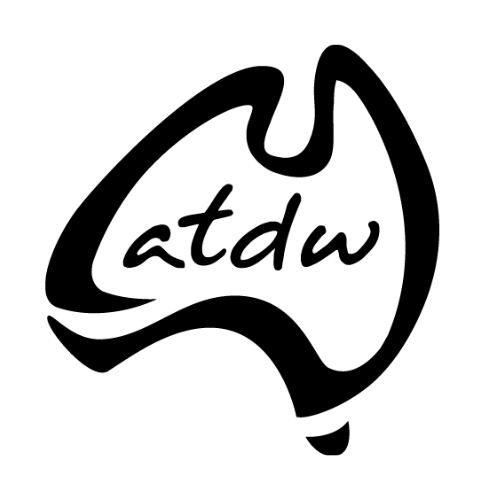Search (/products)
The search call allows you to search the ATDW data and return high level information for products. There are a variety of parameters you can use to filter your results and to control the output. This page gives details and examples of each of these parameters. You can combine the different filters to return highly relevant results.
ATLAS2 API Online User Guide
Quick Start
All apartments within the term 'views' with results returned in JSON format
https://[host]/api/atlas/products?key=[key]&cla=APARTMENT&term=viewsFull Text Search (&term)
The 'term' parameter allows for a full text search of ATDW data. The API will return all products which return the product in the name, description, classification, attribute, region, area or suburb/city. The search uses common techniques such as ignoring common words and dropping common word endings. Results will be ordered by relevancy unless the order parameter is used.
Category Filter (&cats)
The 'cats' parameter allows you to filter the results by categories such as Accommodation, Attractions or Events. You can select multiple categories using a comma separated list. The response will contain products in any of the specified categories.
Find all products within the ACCOMM and ATTRACTION categories.
Classification Filter (&cla)
Each ATDW category has a set of classifications to identify different types of products within that category. The 'cla' parameter allows you to filter the results by classification such as hotels, farm stays or resorts. You can select multiple classifications using a comma separated list. The response will contain products with at least one of the requested classifications.
Find all products within the HOTEL and RESORT classifications.
Attribute Filter (&att)
Each ATDW product has a set of associated attributes to tell you more about the facilities or activities you can enjoy at the location.
The 'att' parameter allows you to filter the results by attributes.
You can select multiple attributes using a comma separated list (to apply an AND condition in search) or a pipe seperated list (to apply an OR condition in search) to find specific sets of products.
The 'att' parameter can also be used to filter the results by tags as tags are attributes of the product. Alternately, 'tags' parameter can be used to filter the results by tags
To obtain details of all attributes, use the Attributes Static API call.
To obtain details of all attribute types, use the Attribute Types Static API call.
Note:
Find all products with the BBQ and CAMP attributes.
https://[host]/api/atlas/products?key=[key]&Att=TAGBeaches%26Surf|TAGHistory%26Heritage|Food%26Wine
Find all products with either Beaches and Surf or History and Heritage or Food and Wine tags.
https://[host]/api/atlas/products?key=[key]&att=ESC_TXA_DEFAULT|ESC_TXA_MULTI,ENTITYFACPETALLOW
Find all 'Pet Friendly' products containing either single or multiple booking inventory. Note:
- The AND/OR condition will work based on operator precedence i.e., AND condition will be evaluated first followed by the OR condition.
- Due to operator precedence, the results in the above request may vary if the querystring parameter is specified as "&att=ESC_TXA_MULTI|ESC_TXA_DEFAULT,ENTITYFACPETALLOW"
https://[host]/api/atlas/products?key=[key]&att=DEALTYPESBONUSOFFER
Find all products with the Bonus Offer deal type.
External Product Search
TXA enabled products are stored in the ATDW Database with the codes of TXA_DEFAULT and TXA_MULTI.
Products denoted with TXA_DEFAULT means that there is a single point, where products with TXA_MULTI. have multiple booking points.
To retrieve a list of products which are TXA enabled, the following filter can be applied - &att=ESC_TXA_DEFAULT|ESC_TXA_MULTI.
The GetProduct call (under the EXTERNAL system) will return the V3 short names for each product too.
To retrieve products with specific social media links, the same filtering can be applied by appending the social media name reference at the end - &att=ESC_FACEBOOK.
Please see the list below for the social media links references.
Note:
- The prefix 'ESC_' will perform the lookup within the product-level external system.
- The prefix 'SVCESC_' will perform the lookup within the service-level external system. Services are applicable to Accomm, Hire, Journey, Tour and Transport
Find all products which are TXA enabled.
- ESC_ANDROIDAPP
- ESC_APPLEAPP
- ESC_BLOGPAGE
- ESC_BOOKEASY
- ESC_BOOKINGCOM
- ESC_BOOKINGCOMURL
- ESC_FACEBOOK
- ESC_FLICKR
- ESC_FOURSQUARE
- ESC_GOOGLEMYBUSINESS
- ESC_HALLIDAY
- ESC_HASHTAGS
- ESC_HOTELSCOMBINED
- ESC_HOTELSCOMBINED_NAME
- ESC_HOTELSCOMBINED_LINK
- ESC_INSTAGRAM
- ESC_OTHERURL
- ESC_PINTEREST
- ESC_REZDYURL
- ESC_TRIPADVISO - Social Media Link
- ESC_TRIPADVISORID - External Partner ID
- ESC_TRUSTYOUID
- ESC_TWITTER
- ESC_TXA_DEFAULT
- ESC_TXA_MULTI
- ESC_VIMEO
- ESC_WEIBO
- ESC_WECHAT
- ESC_YOUTUBE
Tags Filter (&tags)
All ATDW products optionally has set of associated tags. The 'tags' parameter allows you to filter the results by tags. Tags are unique to distributor keys. To view a list of available tags for your distributor key please see Tags Static API call.
Note:
Find all products having all 3 tags: Adventure, Family and Sports tag.
https://[host]/api/atlas/products?key=[key]&tags=Adventure|Family|Sports
Find all products having any one of the 3 tags: Adventure, Family or Sports tag.
Geospatial Search (&latlong and &dist)
The 'latlong and dist' parameters allow you to search for products within a number of kilometres from a specified location. If you perform a geospatial search you will also be given a 'nearest location' in the results. If a product has multiple locations then this value is the closest location to your search position.
Note that geospatial searches check product locations for all categories, and for Tour and Transport products will also check service locations.
Find all products within 50km of -27,153.
Polygon Search (&ply)
The 'ply' parameter allows you to find all products within a defined polygon.
Note that polygon searches check product locations for all categories, and for Tour and Transport products will also check service locations.
Find all products within the defined polygon.
State Filter (&st)
All ATDW products and service are associated with different States. You can query by State using the 'st' parameter to search within product-level location and/or 'servicest' to search within service-level location.
List of states can be retrieved using the States API call.
Find all products where product-level State = New South Wales
https://[host]/api/atlas/products?key=[key]&servicest=QLD
Find all products where service-level State = Queensland
https://[host]/api/atlas/products?key=[key]&st=QLD&servicest=NT
Find all products where product-level State = Queensland and service-level State = Northern Territory
Search lookup will be performed within a single listing having product and service location
Suburb/City Filter (&ct)
All ATDW products and service are associated with different suburb/cities. You can query by suburb/city using the 'ct' parameter to search within product-level location and/or 'servicect' to search within service-level location.
List of Suburb/City can be retrieved using the Suburbs API call.
Find all products where product-level City = 'Brisbane City'.
https://[host]/api/atlas/products?key=[key]&servicect=69000515
Find all products where service-level City = 69000515 (Brisbane City).
https://[host]/api/atlas/products?key=[key]&ct=Longreach&servicect=Innamincka
Find all products where product-level City = Longreach, QLD and service-level City = Innamincka, SA.
Search lookup will be performed within a single listing having product and service location
Area Filter (&ar)
All ATDW products are associated with different areas. You can query by area using the 'ar' parameter to search within product-level location and/or 'servicear' to search within service-level location.
List of areas can be retrieved using the Areas API call.
Find all products where product-level Area = 'Darwin Area'.
https://[host]/api/atlas/products?key=[key]&servicear=DWN
Find all products where service-level Area = DWN (Darwin Area).
https://[host]/api/atlas/products?key=[key]&servicear=39000006
Find all products where service-level Area = 39000006 (Darwin Area).
https://[host]/api/atlas/products?key=[key]&ar=Longreach Area&servicear=Flinders Ranges
Find all products where product-level area = 'Longreach Area' (QLD) and service-level Area = 'Flinders Ranges' (SA).
Search lookup will be performed within a single listing having product and service location
Region Filter (&rg)
All ATDW products are associated with different regions. You can query by region using the 'rg' parameter to search within product-level location and/or 'servicerg' to search within service-level location.
A list of regions can be retrieved from the web service using the regions call.
Find all products where product-level Region = 'Experience Perth'.
https://[host]/api/atlas/products?key=[key]&servicerg=79000178
Find all products where service-level Region = 'Experience Perth'.
https://[host]/api/atlas/products?key=[key]&rg=Outback Queensland Region&servicerg=Flinders Ranges and Outback
Find all products where product-level region = 'Outback Queensland Region' (QLD) and service-level region = 'Flinders Ranges and Outback' (SA).
Search lookup will be performed within a single listing having product and service location
Date Filter (&start, &end)
Events have start and end dates. You can query a time period to find products that fall inside that range.
Find all Events that occur between 1 Jan 2018 and 31 Dec 2018
Next Occurrence Filter (&start, &end) - Events only
Events have next occurrence date field that returns single date value to indicate the next occurrence of each Event profile. You can either query a single date value (or) date range to find Events where the next occurrence date fall inside that date range.
Find all Event profiles where the Event Next Occurrence date is on or after 01 October 2022
https://[host]/api/atlas/products?key=[key]&cats=event&occurrence_start=2022-10-01&occurrence_end=2022-10-31
Find all Event profiles where the Event Next Occurrence date is between 1 October 2022 and 31 October 2022
Indicative Rate From (&minRate)
All ATDW products with an indicative rate greater than the specified 'minRate' parameter.
Find all products with an indicative rate starting from $300.
Indicative Rate To (&maxRate)
All ATDW products with an indicative rate less than specified maxRate parameter.
Find all listings with an indicative rate up to $300.
Star Rating Filter (&starrating)
All Accommodation listings that match the specified Star Rating parameter.
Note:
Find all listings that are 5 star rated
https://[host]/api/atlas/products?key=[key]&starrating=1,1.5,2,2.5,3
Find all listings rated between 1 to 3 stars
Reduced Response (&dsc)
This parameter allows you to request a reduced output with no description. This can be used as a performance improvement where the description is not used from the initial search.
Find all products but do not return the description field in the search results.
Facted Search (&facets)
The facets parameter allows you to request summary data alongside your search results to support faceted filtering in user interfaces. When used, the response will include a count of results grouped by selected criteria, helping to display how many items match each filter.
You can supply up to three values, separated by commas:
- cats — return a count of results per category
- cla — return a count of results per classification
- att — return a count of results per attribute
Find all products but and return a breakdown of the number of results in each category.
Bulk Upload (&uploadedThroughBulk)
The 'uploadedThroughBulk' parameter allows you to view the breakdown of results to show whether products were added manually or via bulk upload tool (Contribution API / Import CSV).
Find all products uploaded via bulk upload tool (Contribution API / Import CSV) only.
https://[host]/api/atlas/products?key=[key]&uploadedThroughBulk=false
Find all products created using web app (www.atdw-online.com.au) only.
Note: If the bulk upload parameter is not specified, API will return all listings i.e., results from combination of true & false will be returned
https://[host]/api/atlas/products?key=[key]
Find all products irrespective of whether the products were uploaded via bulk upload tool or created via web app.
Paging (&pge and &size)
There are a couple of parameters to control paging. These are 'pge' for page number and 'size' for results per page. To enable you to calculate the number of pages the 'number of results' is returned from the search call.
Find all products. Records 21 - 30
Output (&out)
Results can be requested in JSON or XML format.
Find all products in JSON
Market Variant (&mv)
To obtain results in a different market variant you can use the 'mv' parameter.
Find all products in Traditional Chinese.
Field List (&fl)
You can use the 'fl' parameter to return a subset of the data from the default return results.
owning_organisation_number - Retrieves the 5-10 character alphanumeric string generated by database.
owning_organisation_name - Retrieves the name of the organisation.
product_id - Retrieves the 24 character alphanumeric string generated by database.
product_number - Retrieves the 9 character alphanumeric string that starts with 'AU'.
product_name - Retrieves the name of the listing/product.
product_description - Retrieves the description of the listing/product.
product_short_description - Retrieves the short description of the listings/product.
product_category - Retrieves the category of the listing/product. e.g. Event
product_classifications - Retrieves the list of the classifications/product types associated with the listing/product
product_image - Retrieves the URL of the listing/product image.
product_update_date - Retrieves the last updated timestamp of the listing.
product_attribute - Retrieves the attributes of the listing.
product_accessibility_attribute - Retrieves the Accessible features available for the listing.
product_external_system - Retrieves the details of the third party services associated with the listing/product.
status - Returns the status of the listing. Can be one of 3 states - ACTIVE, INACTIVE, EXPIRED. Please see delta for usage.
atdw_expiry_date - Retrieves the expiry date of the listing. address - Retrieves the address of the product.
boundary - Retrieves the geo code location for the product.
comms - Retrieves details of phone, email, url and booking url for the product.
comms_ph - Retrieves the phone number for the product if it exists. This field can have primary and secondary phone numbers.
comms_em - Retrieves the email address for the product if it exists.
comms_url - Retrieves the website url for the product if it exists.
comms_burl - Retrieves the booking url for the product if it exists.
deal_type - Retrieves the type of deal if applicable.
event_frequency - Retrieves Event date and time available for the listing.
next_occurrence - Retrieves the date of next occurrence of the event. Applicable to Event only.
start_date - Retrieves the start date of the Event and Tour.
end_date - Retrieves the last day of the Event and Tour.
rate_from - Retrieves the minimum price of product.
rate_to - Retrieves the maximum price of product.
starrating - Retrieves the star rating value for the product. Applicable to Accommodation only.
number_of_rooms - Retrieves the total number of rooms per listing/property. Applicable to Accommodation only.
journey_distance - Retrieves the total length of a journey. Applicable to Journey only.
journey_unit - Retrieves the units (kms or mtr) for the length of the journey. Use with journey_distance.
txa_identifier - A list of strings used to identify integration with V3 booking services. This field can be null if no such identifiers exist.
Return products with only specified field information.
Order (&order)
You can use the order parameter to sort the results
'Random Seeded Search'. By specifying a seed value, you can ensure randomly ordered set of results are unique during pagination i.e., same set of results across different pages for the given session.
Implementation guide:
- HTTP clients like ‘Guzzle’ has built-in cookie management that automatically tracks the cookies across sessions
Note:
- Only those fields that can be logically sorted by ascending or descending order are supported. E.g. Owning_organisation_number, product_number, product_name, product_category, start_date, end_date, rate_from, rate_to, starrating, next_occurrence, etc. can be sorted by ascending or descending order
- Fields like product description, address, comms, product_attribute, product_accessibility_attribute, product_external_system, etc. are not supported for sorting.
https://[host]/api/atlas/products?key=[key]&mv=CHINESE-T&order=rnd,lang
Return all listings, first those with Chinese translations and then those without. Within those categories, order the products randomly.
https://[host]/api/atlas/products?key=[key]&order=rnd
https://[host]/api/atlas/products?key=[key]&order=rand_2018-05-15
- '2018-05-15' in the above example is the seed value which can be replaced with any value and must be constant during Pagination for the given seed value and session.
- Clearing cookies and re-trying will return different set of results but those results will be unique and in random order across all pages for the given seed value and session.
https://[host]/api/atlas/products?key=[key]&cats=ACCOMM&fl=produt_name,number_of_rooms&order=number_of_rooms desc
https://[host]/api/atlas/products?key=[key]&fl=starrating&order=starrating desc
https://[host]/api/atlas/products?key=[key]&fl=next_occurrence&order=next_occurrence desc
Return all listings sorting the results by descending order of the date value displayed within 'next_occurrence' field.
https://[host]/api/atlas/products?key=[key]&order=product_update_date
Return all listings sorting the results based on the last updated timestamp.
Additional Query Filter (&additionalQuery)
Additional query filter allows users to filter search results by using any fields associated with the listings/products.
Find all products owned by the organisation name: "DEWNR".
https://[host]/api/atlas/products?key=[key]&additionalQuery=owningOrganisationNumber:("SAAS86")
Find all products owned by the organisation number: "SAAS86" (Organisation Name: DEWNR).
https://[host]/api/atlas/products?key=[key]&additionalQuery=owningOrganisationId:("56b1f48a44feca3df2e4ae5c")
Find all products owned by the organisation ID: "56b1f48a44feca3df2e4ae5c" (Organisation Name: DEWNR).
https://[host]/api/atlas/products?key=[key]&additionalQuery=productCategory:Attraction AND owningOrganisationName:("DEWNR","Tourism Barossa","City of Adelaide")
Find all ATTRACTION products owned by the organisations: "DEWNR","Tourism Barossa","City of Adelaide".
https://[host]/api/atlas/products?key=[key]&additionalQuery=productName:("walk","trail","hike","trek","track")
https://[host]/api/atlas/products?key=[key]&additionalQuery=productNumber:("AU0147955","AU0022815","AU0024549")
Find all products by their respective product numbers.
https://[host]/api/atlas/products?key=[key]&additionalQuery=productId:("56b249b9b042386245d51fa9","5a1cd3e820a80937204e6656","56b2481ed270154b45549dcf")
Find all products by their respective product ID's.
https://[host]/api/atlas/products?key=[key]&additionalQuery=-productId:("56b263fd2880253d74c4c8ff","58c0cd0d179149fb2665af70")
https://[host]/api/atlas/products?key=[key]&order=next_occurrence asc&additionalQuery=productGeoCodeLocation:("Intersects(POLYGON((153.014875 -27.362723, 153.165198 -27.416181,153.192144 -27.522111, 152.935470 -27.537159, 152.956051 -27.444688, 153.014875 -27.362723)))")
https://[host]/api/atlas/products?key=[key]&additionalQuery=productPostcode:("4000","4870")
https://[host]/api/atlas/products?key=[key]&additionalQuery=isConfirmed:true&cats=EVENT
https://[host]/api/atlas/products?key=[key]&additionalQuery=isConfirmed:false&cats=EVENT
https://[host]/api/atlas/products?key=[key]&additionalQuery=hasDeals:true
https://[host]/api/atlas/products?key=[key]&additionalQuery=hasServiceDeals:true